Creating a new advice collection
This advice applies to Scotland. See advice for See advice for England, See advice for Northern Ireland, See advice for Wales
To create an advice collection, click on the ‘Add entry’ button at the top right of the screen. In the dropdown menu, click on advice collection.

If the button on the right doesn’t say ‘Add entry’, find the ‘Content type’ button on the left side of the search bar in the home page in Contentful. Click the button and select ‘Any’ in the drop down menu. The button on the right should say ‘Add entry’ now.

Fill in the fields for the advice collection
This section can help you find out what to put in each field of the advice collection.
Name

This field is for finding content entries in the CMS - it won't be used as the page title and users won't see it.
If the advice collection needs a classification number, you can add it in the next field. You shouldn’t add it to the name.
Classification number

You only need to add a classification number when you're creating an advice collection that will also be used on AdviserNet. The number will appear before the page title on AdviserNet.
How to choose a classification number
To create a new classification number, you should:
find the other pages in the section where your new page will be added and look at the numbers they use
match the format of those numbers, but change the last digit to make your number unique
For example, if a section already contains pages with the classification numbers 8.25.1.0, 8.25.1.1, 8.25.1.2, and 8.25.1.3, you should use 8.25.1.4 for your new page.
If a classification number is already in use
If you try to publish a page with a classification number that is already being used by another advice collection, you'll see an error message. The field will have a red line next to it, and you won't be able to publish your changes.
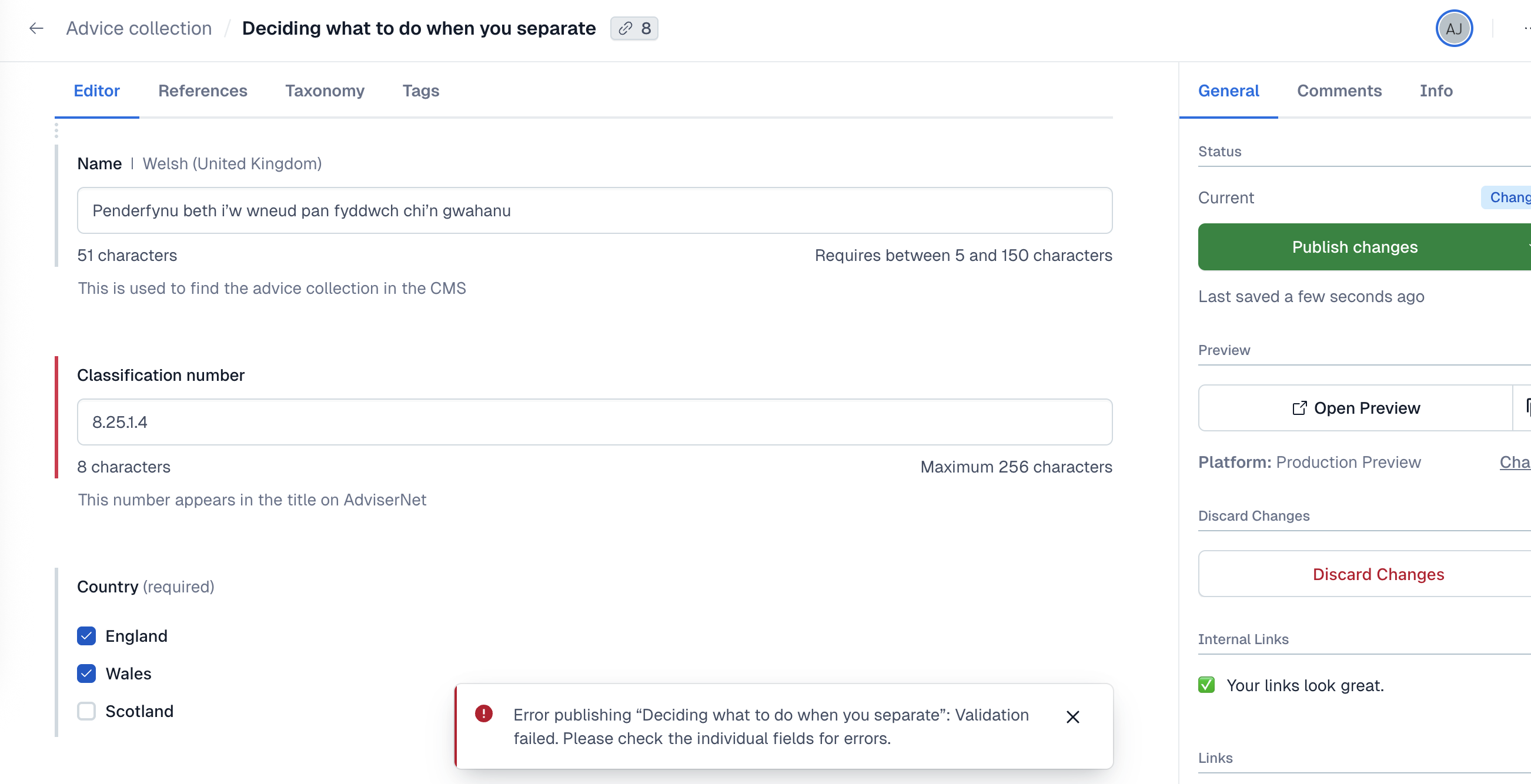
To fix this, simply try the next number up. For example, if 8.25.1.4 was already taken, you could try 8.25.1.5.
How to see all classification numbers in use
If you're unsure what number to use, you can see a complete list of all classification numbers that have been added to Contentful.
In the main search bar, set the content type to ‘Advice collection’.
Add a filter for ‘classificationNumber’ and set the condition to ‘is not empty’.

3. You'll now see a list of all advice collections that have a classification number. To make the numbers visible, click the cog icon and drag ‘Classification number’ from the 'Hidden columns' list to the 'Visible columns' list.
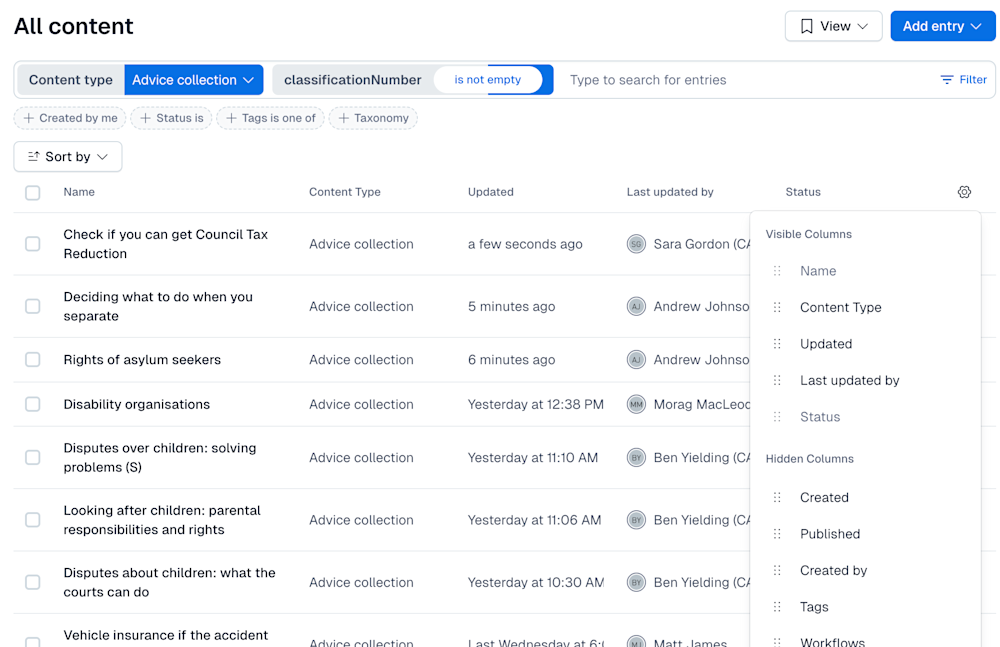
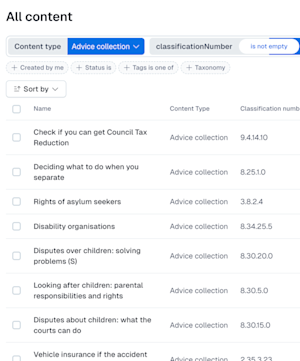
4. To sort the results, click the ‘Sort by’ dropdown menu and select ‘Classification number: A-Z’.

Country - previously known as audience
Select the countries where you want the advice collection to appear.
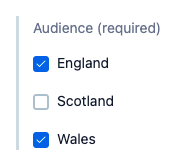
Body
The ‘Body’ field is where you put the content of your advice collection - for example, any text or callouts.
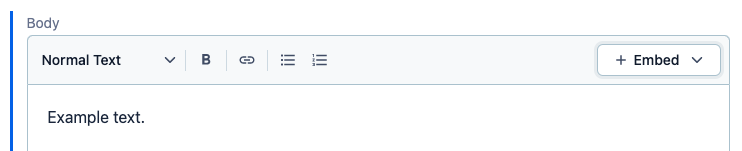
Version information

Try to write the version information so it will make sense to someone who looks at it later without knowing the context. Say that it's a new advice collection. If the work is part of a project, include the project name.
Endnotes - only in advice collections for advisers

You won’t need to fill in this field for a new advice collection - only migrated advice collections will have endnotes.
Last accuracy review
Click the calendar button and add the date you’re publishing the content - the public or advisers will be able to see this on the site.
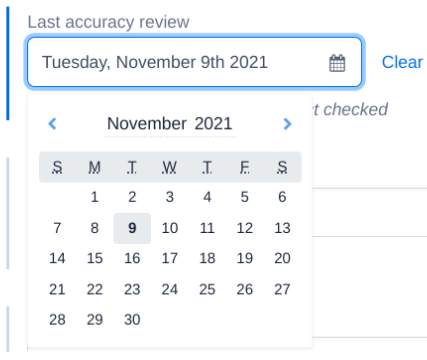
First published
You can ignore this - it’s used by the content platform team when they’re migrating content.
Changed date
You can ignore this - it’s used by the content platform team when they’re migrating content.
OISC warning

You can check how to add OISC warnings.
Contains paragraph numbers - only in advice collections for advisers

If you’re creating a new advice collection, you should select ‘No’.
Publishing the advice collection
You can check the steps you need to follow to publish the advice collection.