Adding news articles to the AdviserNet homepage
This advice applies to England. See advice for See advice for Northern Ireland, See advice for Scotland, See advice for Wales
Help us improve our website
Take 5 minutes to tell us if you found what you needed on our website. Your feedback will help us give millions of people the information they need.
To add a news article to the ‘Top news’ or ‘News’ sections on the AdviserNet homepage, first set your content filter in the content search bar to ‘Advisernet homepage’.
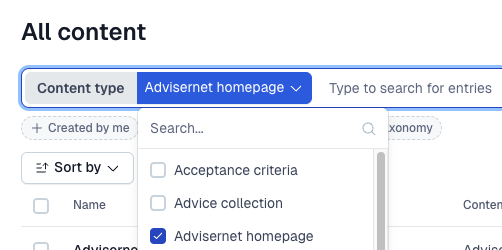
You’ll see 2 entries - one for the Scotland homepage called ‘Advisernet homepage (S)’ and one for the England and Wales homepage called ‘Advisernet homepage (E&W)’.
Select the homepage entry that you want to change.
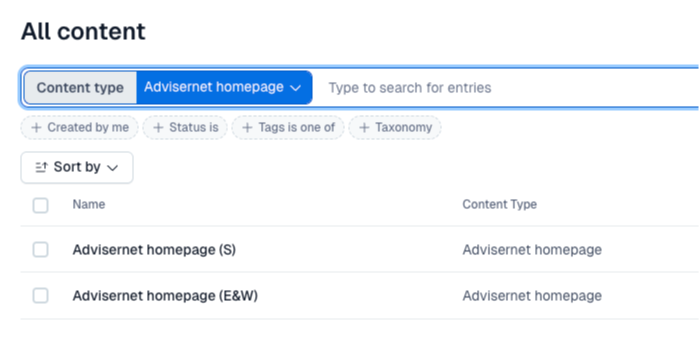
Don’t change the ‘Title’ and ‘Country fields’ as these must stay the same.
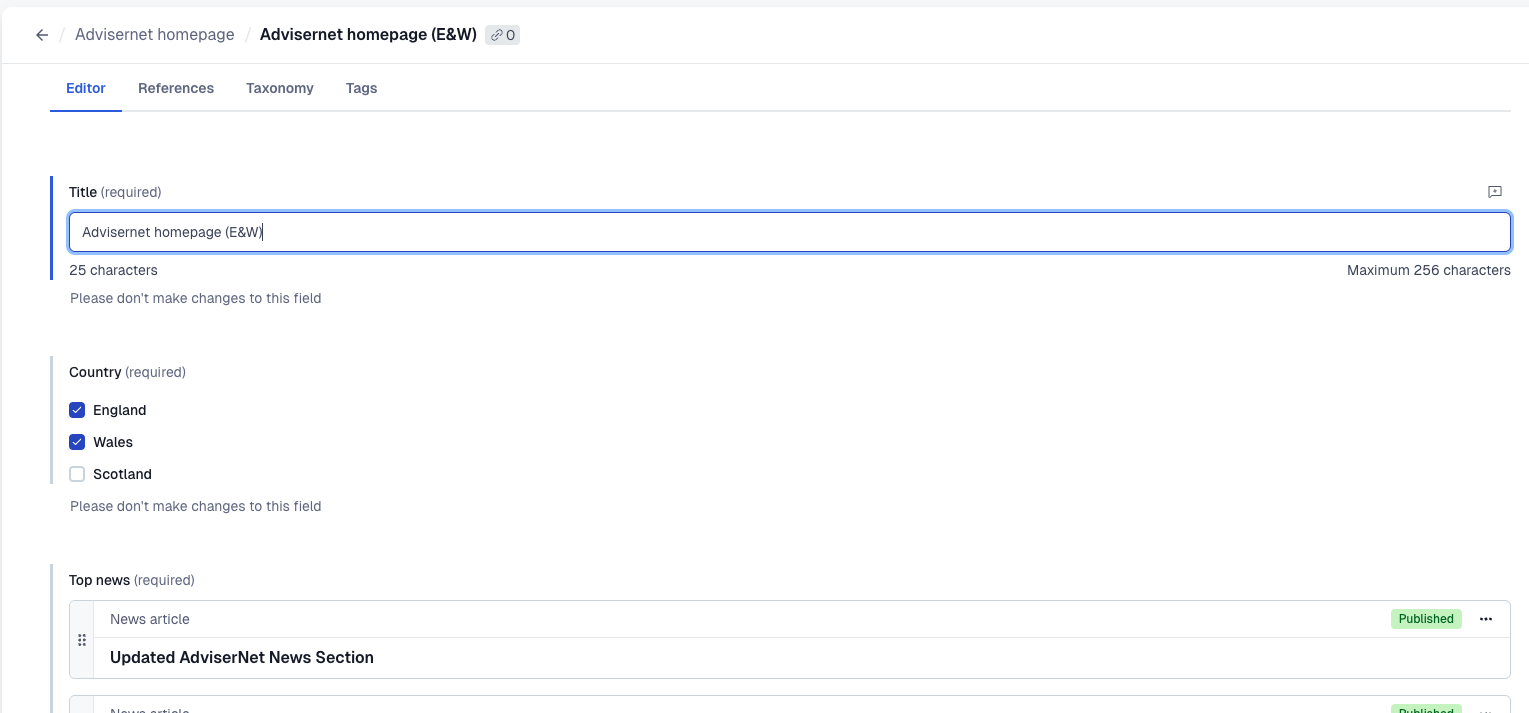
Adding an article to ‘Top news’
The top news section can have a maximum of 3 news articles. It must also have a minimum of 2 articles at all times.
To add a new article go to the ‘Top news’ field. If there are already 3 articles in place you’ll need to remove one to be able to add another.
Select the 3 dots to the right of the news articles you want to remove, then select ‘Remove’.
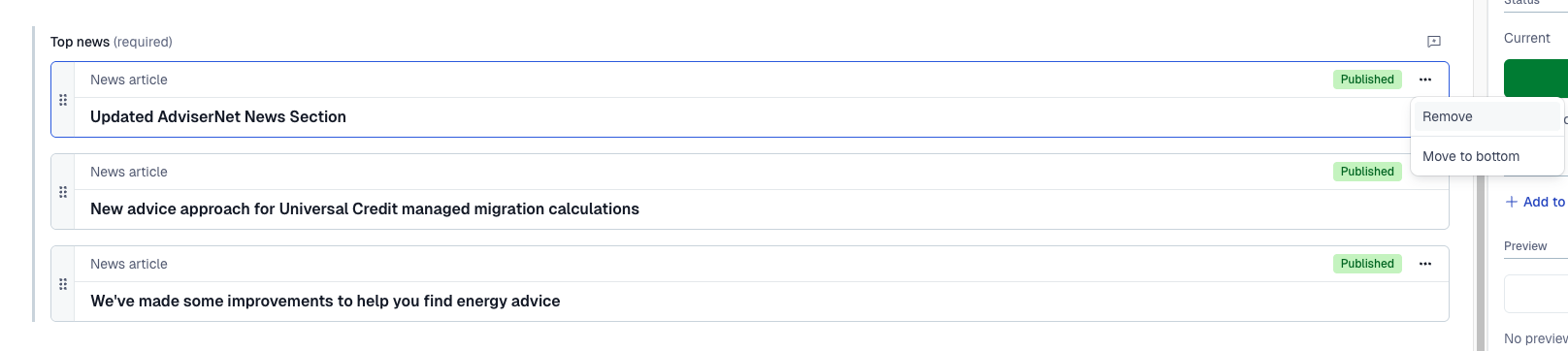
You can add a news article by selecting ‘Add content’ and then ‘Add existing content’. If you haven’t created the news article yet, find out how to create a news article.
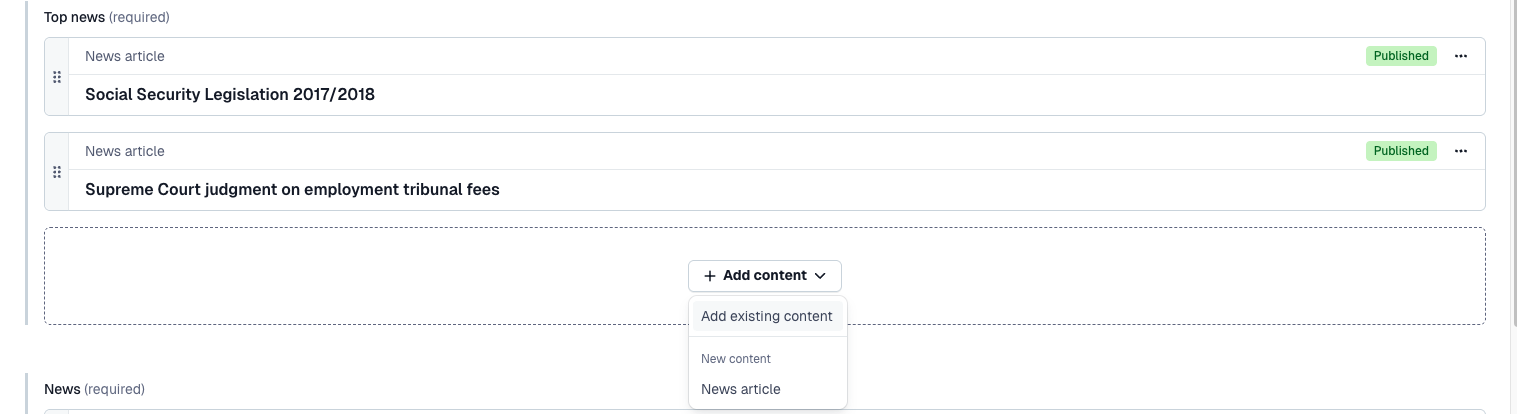
Find your news article in the search box that appears - the filter is automatically set to only show news article content entries. You can scroll through the list of articles or use the search box. Select ‘Insert 1 entry’ to add it into top news.
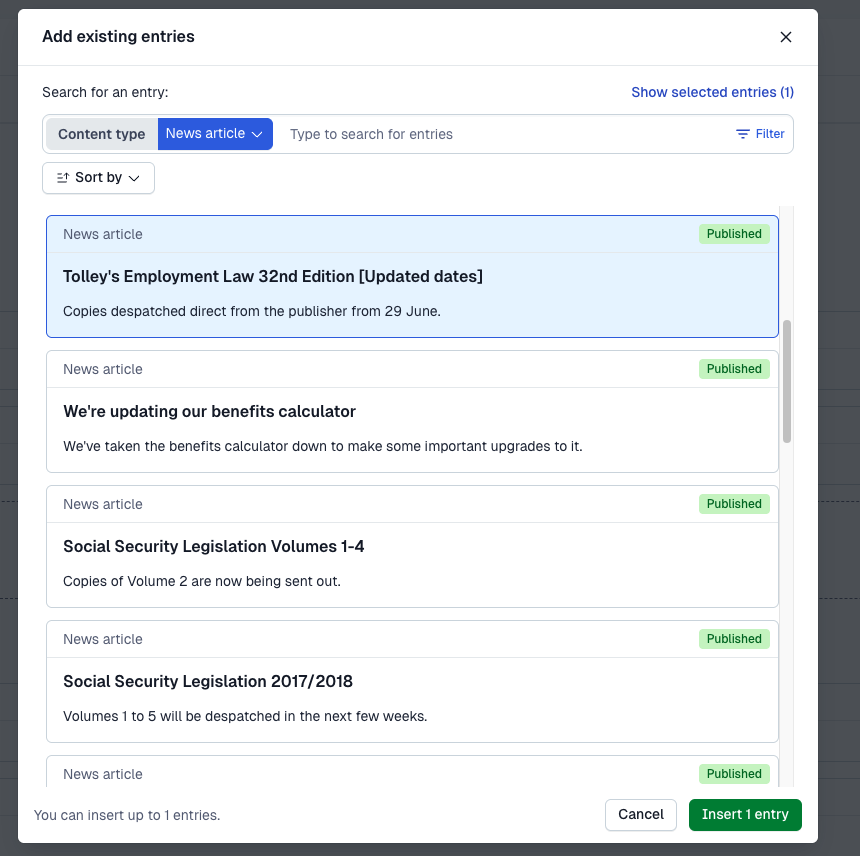
You can reorder the entries in top news by selecting and holding down the 6 dots on the left of the entry. Drag it to the position you want.
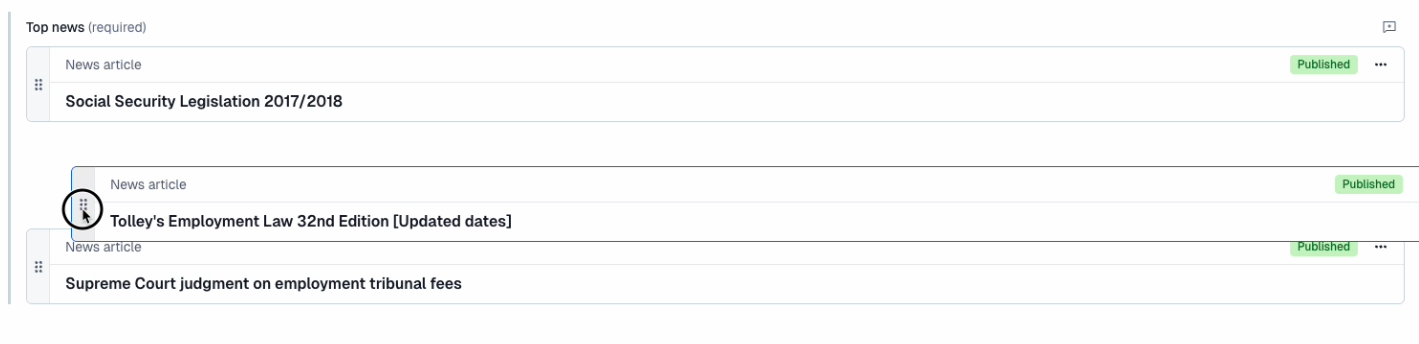
When the news articles are in the order you want them to appear on the AdviserNet homepage, select the publish button. You can also schedule the changes to happen on a specific date and time.
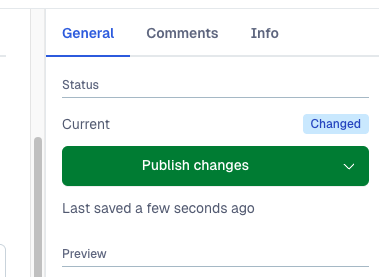
Adding an article to ‘News’
The 'News' section can have a maximum of 6 news articles. It must also have a minimum of 5 articles at all times.
To add a news article to the news section, follow the same steps as above for adding to top news.
Help us improve our website
Take 5 minutes to tell us if you found what you needed on our website. Your feedback will help us give millions of people the information they need.